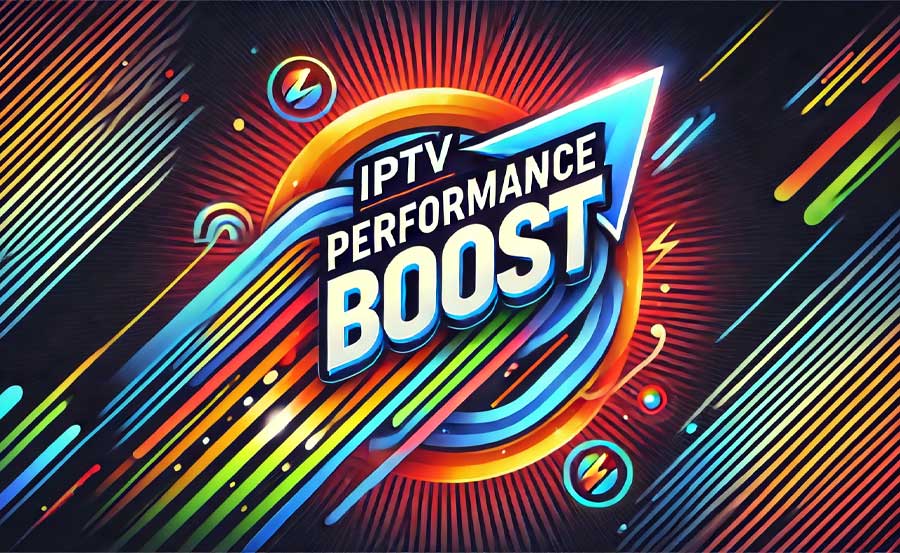In today’s world of digital entertainment, IPTV (Internet Protocol Television) has become a popular choice for streaming live TV, movies, and on-demand content over the internet. However, enjoying a smooth IPTV experience is not just about having a fast internet connection—it also requires optimal router configuration to ensure uninterrupted streaming, high-quality video, and minimal buffering. A well-configured router can make all the difference between an enjoyable viewing experience and one that is constantly interrupted by technical issues. In this guide, we provide practical router configuration tips to help you improve your IPTV performance.
Buy 3 Months IPTV Subscription Now
1. Use a Wired Connection Whenever Possible
One of the best ways to improve IPTV performance is by using a wired Ethernet connection instead of relying on Wi-Fi. Wired connections provide a stable and consistent speed, which is crucial for streaming high-quality video content.
- Why It Matters: Ethernet connections are less susceptible to interference compared to Wi-Fi, which can be affected by physical obstacles, other wireless devices, and signal congestion. By connecting your IPTV device directly to the router with an Ethernet cable, you can reduce buffering and ensure a more stable stream.
- How to Do It: Simply use an Ethernet cable to connect your IPTV box or smart TV directly to one of the LAN ports on your router.
2. Optimize Router Placement
If a wired connection is not feasible, optimizing your router’s placement is crucial for improving Wi-Fi signal strength. The position of your router can have a big impact on the quality of your IPTV stream.
- Tips for Placement: Place your router in a central location in your home, ideally elevated on a shelf or table. Make sure there are minimal physical barriers, such as walls or large metal objects, between your router and your IPTV device. Avoid placing the router near other electronics that can cause interference, such as microwaves or cordless phones.
- Why It Matters: Proper router placement helps to maximize Wi-Fi signal coverage, reducing buffering and signal drops that can negatively impact IPTV streaming quality.
3. Enable Quality of Service (QoS)
Quality of Service (QoS) is a feature available on many modern routers that allows you to prioritize specific devices or types of traffic. By enabling QoS, you can ensure that your IPTV stream gets the bandwidth it needs for a smooth experience.
- How to Enable QoS: Log in to your router’s settings by typing the router’s IP address into your web browser. Look for the QoS settings, usually found under the “Advanced” or “Traffic Management” section. Enable QoS and set your IPTV device as a high-priority device.
- Why It Matters: QoS prioritizes IPTV traffic over other types of data, reducing lag and buffering during streaming, even if other devices are using the internet simultaneously.
4. Use the 5GHz Wi-Fi Band
Most modern routers support dual-band Wi-Fi, offering both 2.4GHz and 5GHz frequency bands. The 5GHz band is less crowded and can provide faster speeds, making it ideal for streaming high-definition IPTV content.Setting Up IPTV on BuzzTV Box: A Step-by-Step Guide
- How to Switch to 5GHz: Access your router’s settings and ensure that the 5GHz band is enabled. Connect your IPTV device to the 5GHz Wi-Fi network instead of the 2.4GHz network.
- Why It Matters: The 5GHz band offers higher data rates and is less prone to interference, which can significantly improve streaming quality, especially for HD and 4K content.
5. Update Router Firmware
Keeping your router’s firmware up to date is an important step in ensuring optimal performance for IPTV streaming. Router manufacturers regularly release updates that improve performance, security, and stability.
- How to Update: Log in to your router’s admin page and check for available firmware updates. Many routers have an option to automatically check for and install updates.
- Why It Matters: Updated firmware can help improve your router’s efficiency, fix bugs, and enhance the overall quality of your IPTV streaming experience.
6. Disable Unnecessary Devices
If multiple devices are connected to your network, they may consume bandwidth that could otherwise be used for IPTV streaming. Disabling or disconnecting unnecessary devices can help improve the available bandwidth for your IPTV service.
- How to Do It: Disconnect devices that are not in use, such as tablets, smartphones, or gaming consoles. You can also use your router’s admin page to see which devices are connected and block or limit their access.
- Why It Matters: Reducing the number of active devices on your network helps to allocate more bandwidth to your IPTV stream, reducing buffering and improving video quality.
7. Adjust MTU Settings
The Maximum Transmission Unit (MTU) setting on your router determines the maximum packet size that can be transmitted over your network. For IPTV streaming, optimizing the MTU setting can help reduce packet loss and improve stream quality.
- How to Adjust MTU: Log in to your router’s settings, navigate to the “WAN” or “Advanced” section, and look for the MTU settings. The optimal MTU value can vary depending on your network, but a good starting point is 1450.
- Why It Matters: An optimized MTU setting helps reduce fragmentation and packet loss, leading to smoother IPTV streaming with fewer interruptions.
8. Use a Dedicated VLAN for IPTV
If your router supports VLAN (Virtual Local Area Network) configuration, setting up a dedicated VLAN for IPTV traffic can help improve streaming quality by isolating IPTV data from other types of network traffic.
- How to Set Up a VLAN: Access your router’s admin page and look for VLAN settings under the “Advanced” or “Network” section. Create a dedicated VLAN for your IPTV device and assign the appropriate ports.
- Why It Matters: By isolating IPTV traffic, you reduce network congestion and ensure that your IPTV streams get the necessary bandwidth, resulting in a more stable viewing experience.
9. Use a VPN with Caution
While a VPN (Virtual Private Network) can help you bypass geo-restrictions and protect your privacy, it can also slow down your internet speed, especially if the VPN server is far from your location.
- When to Use a VPN: If you need to bypass regional restrictions or protect your privacy, choose a VPN provider that offers high-speed servers optimized for streaming. Otherwise, avoid using a VPN while streaming IPTV to ensure the best performance.
- Why It Matters: A VPN can add latency and reduce speed, potentially leading to buffering issues. Use a reputable VPN that supports fast connections if necessary.
10. Monitor Network Performance
Monitoring your network performance can help you identify issues that may be affecting your IPTV streaming quality. Tools like Wireshark, NetSpot, or even the built-in monitoring features on your router can provide valuable insights.Understanding Plex: Media Management and Streaming
- How to Monitor: Use a network monitoring tool to check for potential issues such as signal interference, bandwidth hogs, or packet loss. If your router has built-in monitoring tools, use them to identify any irregularities in your network.
- Why It Matters: Monitoring your network helps you identify and resolve issues before they negatively impact your IPTV experience, ensuring smooth and reliable streaming.
Conclusion
A well-configured router is essential for enjoying a seamless IPTV experience without the frustration of buffering or interruptions. By following these router configuration tips—such as using a wired connection, optimizing router placement, enabling QoS, using the 5GHz band, and updating firmware—you can significantly improve the quality of your IPTV streams. With a properly set up network, you can sit back, relax, and enjoy your favorite shows and live TV channels without any hassle.