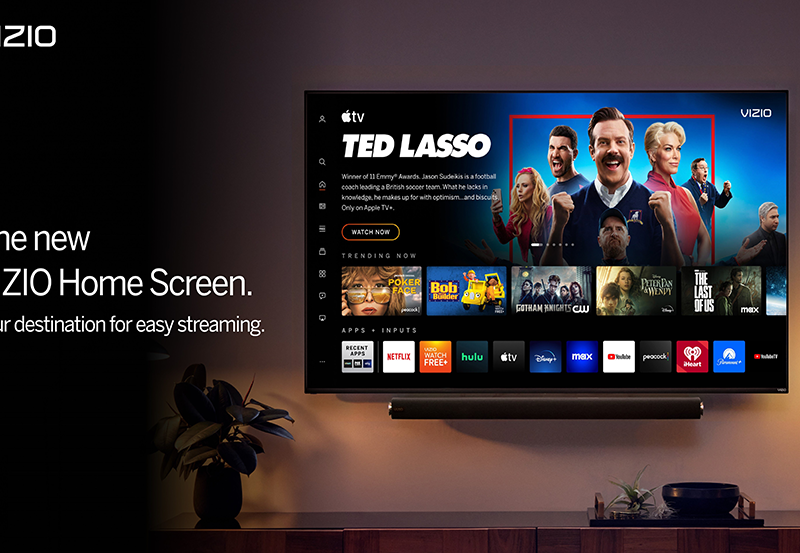Gaming consoles like Xbox and PlayStation have evolved far beyond their original purpose of playing video games. They are now versatile entertainment hubs, capable of streaming IPTV (Internet Protocol Television) content for live TV, movies, and on-demand programming. Watching IPTV on a gaming console offers an all-in-one solution for gaming and entertainment in one device. In this guide, we’ll explore how to set up IPTV on gaming consoles and optimize the experience for seamless streaming.
Buy 1 Year IPTV and Enjoy Unlimited Content
1. Why Use Gaming Consoles for IPTV?
Gaming consoles are ideal for IPTV because of their robust processing power and multimedia capabilities:
- High-Quality Streaming: Consoles support HD and 4K content for a premium viewing experience.
- Multitasking: Switch effortlessly between gaming and watching IPTV.
- App Compatibility: Access a wide range of IPTV apps or streaming tools through the console’s store.
- Versatility: Consoles can handle gaming, streaming, and music playback, making them a central entertainment device.
2. Prerequisites for Setting Up IPTV
Before you begin, ensure you have the following:
- A Compatible Gaming Console: Xbox (One, Series X/S) or PlayStation (PS4, PS5).
- An IPTV Subscription: Obtain credentials or an M3U playlist from your IPTV provider.
- A Stable Internet Connection: A minimum speed of 10 Mbps is recommended for HD streaming.
- IPTV-Compatible App: Download apps such as Kodi, Plex, or MyIPTV Player.
3. How to Set Up IPTV on Xbox
Option 1: Using MyIPTV Player
- Download MyIPTV Player:
- Go to the Microsoft Store on your Xbox and search for MyIPTV Player.
- Install the app on your console.
- Configure the App:
- Open the app and go to Settings.
- Select Add Playlist and EPG Source.
- Enter the M3U playlist URL provided by your IPTV provider and name the source.
- Save and refresh the playlist.
- Start Streaming:
- Navigate back to the main menu and select your playlist to start watching IPTV.
Option 2: Using Kodi
- Install Kodi:
- Download the Kodi app from the Microsoft Store on your Xbox.
- Add the PVR IPTV Simple Client:
- Open Kodi, go to Add-ons, and search for PVR IPTV Simple Client.
- Enable the client and configure it with your M3U playlist URL.
- Load Channels:
- Save your configuration and refresh Kodi to load the IPTV channels.
4. How to Set Up IPTV on PlayStation
Option 1: Using Plex
- Install Plex:
- Download the Plex app from the PlayStation Store.
- Set Up Plex on Your PC:
- Create a Plex account and configure the server on your computer.
- Add IPTV channels to Plex using the M3U playlist provided by your IPTV provider.
- Link Plex to Your PlayStation:
- Open Plex on your console and log in to your account.
- Access the IPTV channels via the Plex interface.
Option 2: Browser-Based IPTV
- Open the PlayStation Browser:
- Use the built-in web browser on your PlayStation console.
- Visit a Web IPTV Player:
- Navigate to a browser-based IPTV player, such as Online IPTV Player.
- Stream Content:
- Enter your M3U playlist URL and start streaming directly in the browser.
5. Tips for Optimizing IPTV on Gaming Consoles
Enhance Streaming Quality
- Use a wired Ethernet connection for more stable and high-speed internet.
- Lower the streaming resolution if you experience buffering or lag.
Organize Channels
- Create favorite playlists to easily access frequently watched channels.
- Use apps like Kodi or Plex for a more organized interface.
Setting Up IPTV for Business Conferences and Events
Enable Parental Controls
- Protect younger viewers by restricting access to certain channels or content categories.
6. Troubleshooting Common Issues
Buffering or Lag
- Check your internet speed and ensure no other devices are consuming bandwidth.
- Restart your router or switch to a wired connection.
App Crashes
- Update your IPTV app to the latest version.
- Clear cache or reinstall the app if crashes persist.
Channel Loading Issues
- Verify that your M3U playlist URL or login credentials are correct.
- Contact your IPTV provider if channels remain inaccessible.
7. Benefits of IPTV on Gaming Consoles
Watching IPTV on gaming consoles offers long-term benefits:
- Consolidated Entertainment: Combine gaming and streaming in one device.
- Cost Efficiency: Eliminate the need for multiple streaming devices.
- Convenience: Easily switch between gaming and IPTV content without switching devices.
8. Explore Additional Features
Gaming consoles often come with features that enhance the IPTV experience:
- Voice Commands: Use Xbox’s voice assistant or PlayStation’s voice recognition for hands-free navigation.
- Screen Recording: Capture snippets of IPTV content for personal use.
- Split-Screen Multitasking: Watch IPTV while gaming or browsing.
Conclusion
Setting up IPTV on gaming consoles like Xbox and PlayStation transforms them into powerful multimedia hubs. With high-quality streaming, easy setup, and multitasking capabilities, gaming consoles are an excellent choice for enjoying IPTV content. By following the steps outlined in this guide, you can unlock the full potential of your console for an unparalleled entertainment experience.
Top IPTV Services for Enhanced Viewing Experience