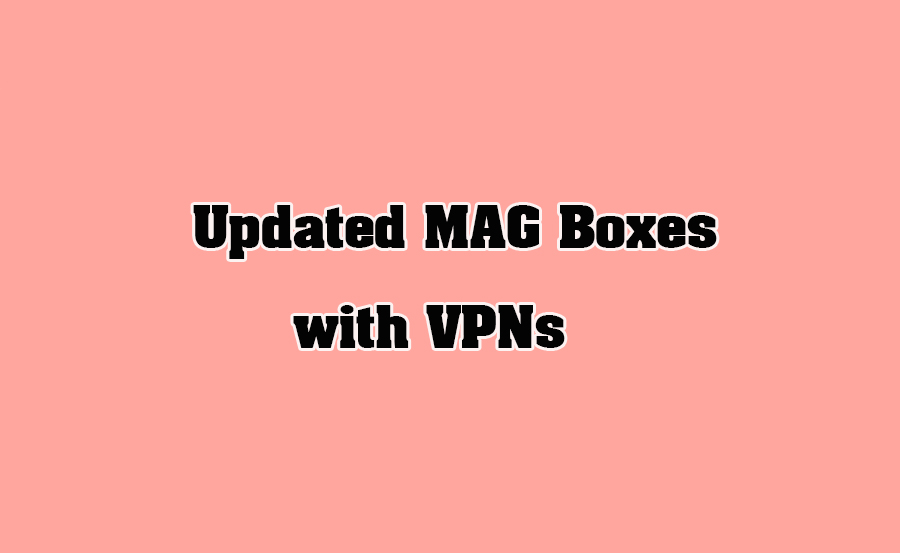Using a Virtual Private Network (VPN) with your updated MAG box can enhance your IPTV experience by improving security, bypassing geographical restrictions, and ensuring online privacy. VPNs encrypt your internet traffic and mask your IP address, making it an essential tool for IPTV users. This guide explains how to set up and use VPNs with updated MAG boxes effectively. want Buy 1 year IPTV Subscription
Why Use a VPN with a MAG Box?
- Bypass Geo-Restrictions:
- Access IPTV services and content not available in your region.
- Enhance Security:
- Encrypt your data to protect against hacking or surveillance.
- Ensure Privacy:
- Prevent your internet service provider (ISP) from monitoring your streaming activities.
- Prevent ISP Throttling:
- Avoid speed limitations imposed by ISPs when streaming IPTV.
VPN Compatibility with Updated MAG Boxes
Firmware updates can improve compatibility with VPN services by:
- Fixing bugs in network settings.
- Enabling support for advanced VPN protocols (e.g., OpenVPN, L2TP, IKEv2).
- Enhancing the MAG box’s ability to work with third-party VPN routers or apps.
Ways to Use a VPN with a MAG Box
1. VPN Setup on a Router
If your MAG box doesn’t support VPN apps directly, setting up the VPN on your router ensures all connected devices, including the MAG box, are protected.
Steps to Configure VPN on a Router:
- Choose a Compatible Router:
- Ensure your router supports VPN connections (e.g., DD-WRT, Tomato, or OpenWRT firmware).
- Sign Up for a VPN Service:
- Choose a reliable VPN provider offering compatibility with your router. Popular options include NordVPN, ExpressVPN, and CyberGhost.
- Log in to Your Router:
- Access the router settings through its IP address (commonly 192.168.1.1).
- Enter VPN Details:
- Navigate to the VPN section in the router settings.
- Input your VPN provider’s server details, username, and password.
- Connect the MAG Box to the Router:
- Go to Settings > Network > Wired (or Wi-Fi) on your MAG box and connect to the VPN-enabled router.
- Test the VPN:
- Check your IP address to ensure it reflects the VPN location.
2. Using a VPN App on MAG Boxes
Some updated MAG boxes with Android-based firmware support direct installation of VPN apps.
Steps to Install and Use a VPN App:
- Install a VPN App:
- Go to the app store on your MAG box.
- Download a compatible VPN app (e.g., NordVPN, ExpressVPN, Surfshark).
- Sign In:
- Log in with your VPN account credentials.
- Select a Server:
- Choose a server in a location that grants access to your desired content.
- Enable the VPN:
- Activate the connection and ensure your IP address changes.
3. Using a VPN via a PC or Mobile Hotspot
If router configuration or app installation isn’t an option, you can share a VPN connection from your PC or smartphone.
Steps to Share a VPN Connection:
- Set Up a VPN on Your PC or Mobile:
- Install and activate a VPN app on your PC or smartphone.
- Create a Hotspot:
- Share your device’s internet connection via Wi-Fi or Ethernet.
- Connect the MAG Box:
- Link your MAG box to the hotspot via Settings > Network.
Optimizing VPN Performance for IPTV
1. Choose the Right VPN Server
- Select a server near your IPTV provider’s location for better speed and reliability.
2. Use High-Speed Protocols
- Opt for faster protocols like WireGuard or IKEv2 for minimal buffering.
3. Enable Split Tunneling
- Route only IPTV traffic through the VPN while other traffic uses your regular connection to reduce load.
4. Test Connection Speed
- Use speed test tools on your MAG box or VPN app to ensure the connection meets IPTV streaming requirements:
- SD Streaming: 3 Mbps
- HD Streaming: 5 Mbps
- 4K Streaming: 25 Mbps
Troubleshooting VPN Issues on MAG Boxes
1. VPN Connection Drops Frequently
- Solution:
- Switch to a different VPN protocol.
- Restart your router and MAG box.
2. Slow Streaming Speeds
- Solution:
- Connect to a less congested server.
- Use Ethernet instead of Wi-Fi for a stable connection.
3. VPN Not Working with IPTV Apps
- Solution:
- Verify that your VPN supports the IPTV service.
- Reconfigure the VPN settings or contact your VPN provider for assistance.
4. MAG Box Doesn’t Support VPN
- Solution:
- Use a VPN-enabled router or share a VPN connection from your PC or mobile device.
Recommended VPN Services for MAG Boxes
- ExpressVPN:
- Known for its fast speeds and compatibility with streaming devices.
- NordVPN:
- Offers a large network of servers optimized for streaming.
- Surfshark:
- Budget-friendly option with unlimited device connections.
- CyberGhost:
- User-friendly with servers dedicated to streaming.
Conclusion
Using a VPN with your updated MAG box enhances security, bypasses geo-restrictions, and prevents ISP throttling, ensuring a seamless IPTV experience. Whether you set up the VPN through a router, install a VPN app, or share a connection, these methods make it easy to integrate VPN protection with your MAG box. Regular firmware updates ensure your device remains compatible with VPNs and modern IPTV services.
IPTV for Streaming Sci-Fi & Fantasy Content