IPTV (Internet Protocol Television) has revolutionized the way we consume content, allowing us to stream live TV, movies, and on-demand content over the internet. However, one of the challenges of IPTV is the reliance on a constant internet connection. But what if you want to enjoy IPTV without the need for an active internet connection? This is where offline IPTV comes into play, allowing users to watch preloaded content even when they don’t have access to the internet. In this guide, we will walk you through how to use IPTV in offline mode with preloaded content.
Buy 1 Year IPTV Subscription and Enjoy Unlimited Content
What is Offline IPTV?
Offline IPTV is a unique feature that allows users to access TV content without the need for an internet connection. Unlike traditional IPTV, which relies on a constant internet connection to stream live broadcasts, offline IPTV allows you to pre-load your content in advance. This means that you can watch your favorite shows and movies, even when you’re in an area with no internet access or limited connectivity.
Benefits of Offline IPTV
- No Internet Dependency: Offline IPTV lets you enjoy your favorite TV shows and movies anywhere, even without a stable internet connection. This is particularly useful when traveling or in remote areas where internet access is limited.
- Reduced Buffering and Latency: Since the content is preloaded, there is no buffering or latency issues, which can be common with live IPTV streaming.
- Improved Viewing Experience: Offline IPTV ensures smoother playback without interruptions or lag caused by internet fluctuations, providing a better viewing experience.
- Content Availability: With offline IPTV, you can watch content that you’ve downloaded or preloaded earlier, which is particularly useful for catching up on shows or movies that are no longer available online.
How to Set Up IPTV in Offline Mode
Step 1: Choose an IPTV Service with Offline Capability
The first step in setting up IPTV in offline mode is to find an IPTV service provider that supports offline downloads or preloaded content. Many premium IPTV providers offer this feature, allowing you to download shows, movies, or even live TV broadcasts for offline viewing.
Look for providers that offer apps with offline content features. Some well-known IPTV apps that support offline mode include:
- IPTV Smarters Pro
- GSE Smart IPTV
- Tivimate
- VLC for IPTV
Ensure that the app you choose is compatible with your device and has a built-in feature for downloading content for offline viewing.
Step 2: Install the IPTV App
Once you’ve chosen your IPTV service, download and install the corresponding app on your device. For Android, you can get it from the Google Play Store, while for iOS, you can find it on the App Store. If you’re using a set-top box like Formuler Z11, Nvidia Shield, or any other compatible IPTV box, make sure the app is available for that device as well.
Step 3: Download Content for Offline Viewing
After installing the IPTV app, you will need to download the content you want to watch offline. Open the IPTV app and browse the library of on-demand shows, movies, or recorded content. Select the content you wish to download and follow the on-screen instructions to save it to your device.
It’s important to note that not all content is available for offline viewing, so check with your IPTV provider to understand their content policies and which channels, shows, or movies are downloadable.
Step 4: Configure Offline Settings
Some IPTV apps have dedicated settings for managing offline content. These settings allow you to choose the quality of the downloaded video, storage locations, and even the option to automatically download new episodes of your favorite shows.
- Video Quality: You can often choose between high, medium, or low video quality depending on your storage capacity and viewing preferences.
- Storage: Select where the content will be saved on your device (e.g., internal storage or external SD card).
- Auto-Download: Some apps offer an auto-download feature that can automatically fetch new episodes of your favorite shows as they become available.
Top 10 Mag Box Devices for Beginners in 2024 full guide
Step 5: Watch Content Offline
Once the content is downloaded, you can watch it anytime, anywhere, without an internet connection. Simply open the IPTV app, navigate to the “Offline” or “Downloads” section, and select the content you want to watch. Enjoy seamless playback without the need for internet access.
Tips for Managing Offline IPTV Content
- Monitor Storage Space: Keep an eye on your device’s storage, especially if you plan to download large amounts of content. You may want to regularly delete content you’ve already watched to free up space for new downloads.
- Check for Updates: Regularly check for updates in your IPTV app to ensure that you have the latest features and bug fixes, especially for offline viewing functionality.
- Use High-Quality Files: If you’re planning on watching movies or shows on larger screens (such as a smart TV), choose the highest video quality available to get the best viewing experience.
- Avoid Overloading Downloads: Downloading too many files at once can affect the performance of the IPTV app. Instead, download one or two items at a time for better stability.
- Use External Storage: If your device has limited storage, consider using an external storage device, such as a USB stick or external hard drive, to store IPTV content.
Frequently Asked Questions (FAQs)
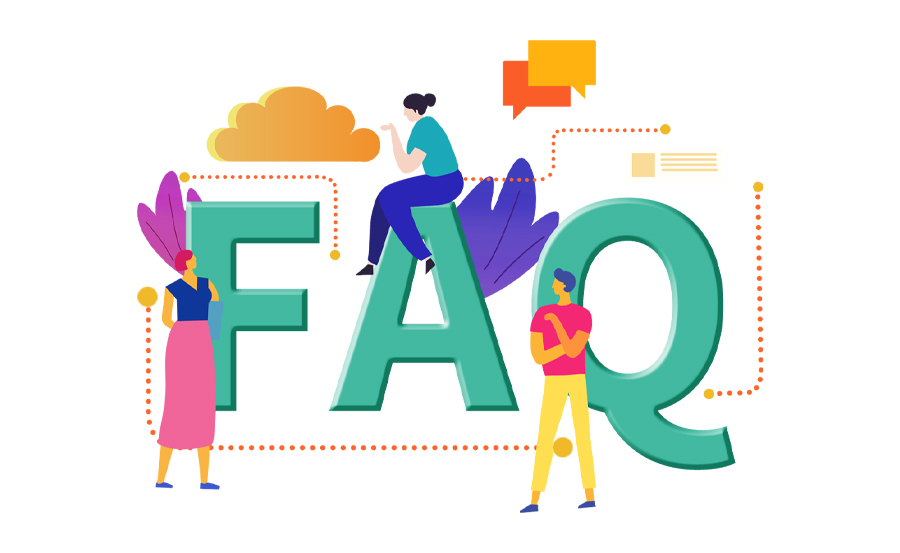
1. Can I watch live IPTV channels offline?
No, live IPTV channels require a live internet connection. However, many IPTV services allow you to download previous broadcasts or recorded content for offline viewing.
2. How long does it take to download IPTV content?
The download time depends on the file size and the speed of your internet connection. Generally, movies and shows can take a few minutes to an hour to download, depending on the quality.
3. Can I download all IPTV content for offline viewing?
Not all IPTV content is available for offline viewing. Check with your IPTV provider to see which content can be downloaded.
4. Is offline IPTV available on all devices?
Most modern devices, including Android smartphones, iOS devices, and set-top boxes, support offline IPTV. However, it’s important to confirm compatibility with your specific device.
Final Thoughts
Offline IPTV is a convenient way to watch your favorite shows and movies without the need for an internet connection. By following the steps outlined in this guide, you can easily set up IPTV in offline mode and enjoy content anytime, anywhere. Be sure to select an IPTV provider that supports offline viewing, download your favorite content, and manage your files to ensure a seamless IPTV experience.
The Ultimate Guide to Dreamlink Remote Control for IPTV




