In today’s world, entertainment options are expanding more than ever, and IPTV (Internet Protocol Television) has taken the lead as an efficient way to stream content across multiple devices. One of the most attractive features of IPTV is its ability to stream across various TVs, even in different rooms or setups. But for users who want to access the same IPTV playlists on different TVs, there are a few tricks and techniques involved. In this article, we’ll explore how you can seamlessly share IPTV playlists across multiple TVs while keeping your streaming experience smooth and convenient.
Buy 1 Year IPTV Subscription and Enjoy Unlimited Content
Why Share IPTV Playlists Across TVs?
Before we dive into the technical steps, let’s take a moment to consider why sharing IPTV playlists across multiple TVs is useful:
- Centralized Control: You can maintain one main playlist and access it from different TVs, saving you the hassle of updating multiple lists on different devices.
- Consistency Across Devices: Having the same IPTV content available on all TVs ensures everyone in the household or business is watching the same programs without additional configurations.
- Easy Access: Whether you are hosting a party or simply relaxing at home, being able to access your favorite IPTV playlists on multiple screens adds convenience.
Methods to Share IPTV Playlists Across TVs
There are several ways to ensure your IPTV playlists are available across multiple TVs. We’ll cover some of the most popular and effective methods:
1. Using IPTV Apps with Cloud Sync
Some IPTV applications offer cloud synchronization. This allows you to save your playlists in the cloud and access them on any compatible device. Popular IPTV apps like IPTV Smarters, Perfect Player, and TiviMate allow you to store your playlists online, meaning they can be shared across multiple TVs using the same account.
How to Set Up IPTV Cloud Sync:
- Install the IPTV App on All TVs: Ensure the app is installed on each TV you want to stream to.
- Create an Account: Sign up or log into the IPTV app using the same account credentials on each TV.
- Sync Playlists: Once logged in, your playlists will automatically sync across all devices connected to the same account. Any updates made to one playlist will be reflected on all TVs.
2. Using DLNA or UPnP (Universal Plug and Play) Servers
DLNA (Digital Living Network Alliance) and UPnP are technologies that allow devices on a network to share content. These protocols are supported by many smart TVs and can help stream IPTV playlists across different devices. Essentially, this method turns your main IPTV device into a media server that can be accessed by other TVs on the network.
How to Share Playlists Using DLNA/UPnP:
- Set Up a Media Server: On your main IPTV device (could be a computer or Android box), set up a media server using DLNA or UPnP-compatible software. Popular software includes Plex, Serviio, and Universal Media Server.
- Connect TVs to the Same Network: Ensure that all TVs are connected to the same Wi-Fi network as your media server.
- Stream Content: Once connected, use the TV’s media player app (such as the built-in media player or a third-party app like Plex) to access the IPTV playlist.
3. Using Network Attached Storage (NAS) Devices
For those who want a more permanent solution for sharing playlists, a NAS (Network Attached Storage) device can be an excellent option. A NAS is essentially a hard drive connected to your home network that can store and share content across multiple devices. You can load your IPTV playlists onto the NAS and access them from any connected TV.
Setting Up IPTV Playlists on NAS:
- Choose a Suitable NAS: Select a NAS device with good compatibility with IPTV streaming. Popular options include Synology, QNAP, and Western Digital My Cloud.
- Upload IPTV Playlists: Transfer your IPTV playlist files (such as M3U files) to the NAS.
- Configure TVs: Install the appropriate app on each TV to access the NAS, or configure your TVs to recognize the NAS as a media source.
4. Using a Shared Drive or USB Stick
If you prefer a more manual method, using a shared drive or USB stick can be an easy solution. Simply copy your IPTV playlist to a USB drive and plug it into each TV that supports external drives.
Steps to Share IPTV Playlists Using a USB Stick:
- Save Playlists on USB: Copy your IPTV playlists (e.g., M3U files) onto a USB stick.
- Insert USB into Each TV: Plug the USB stick into the USB port on each TV.
- Access Playlist: Use the TV’s built-in file manager or media player to access and play the IPTV playlist from the USB stick.
5. Using Smart Home Systems
Some smart home platforms, such as Google Home and Amazon Alexa, can integrate with IPTV devices, allowing you to control your IPTV playlists across multiple TVs. While this method is more advanced, it offers the convenience of voice control.
How to Use Smart Home Systems for IPTV Sharing:
- Set Up Google Home or Alexa: Connect your TVs and IPTV devices to your smart home system.
- Link IPTV Devices: Link your IPTV devices to the smart home platform so that you can access and control IPTV playlists across various TVs.
- Voice Commands: Use voice commands to play specific IPTV channels or playlists on any connected TV.
Common Problems When Setting Up Dreamlink for IPTV
Best IPTV Apps for Managing Playlists Across TVs
To make sharing IPTV playlists even easier, here are some of the best IPTV apps that allow for seamless management of your content across multiple devices:
- TiviMate: A popular IPTV player that offers an easy-to-use interface and playlist management features.
- IPTV Smarters: A versatile app that supports cloud syncing and sharing playlists between devices.
- Perfect Player: Another popular app that allows users to add and manage playlists efficiently.
- Plex: Known for its media server capabilities, Plex can easily stream IPTV playlists across multiple devices.
Common Problems When Sharing IPTV Playlists Across TVs
While sharing IPTV playlists is convenient, users might face a few issues:
- Slow Network Speed: Streaming across multiple devices can consume a lot of bandwidth, leading to buffering or poor video quality.
- Compatibility Issues: Not all IPTV apps and TVs support the same playlist formats or media server protocols.
- Network Connectivity: All devices must be connected to the same Wi-Fi network, or the connection might not work.
FAQs
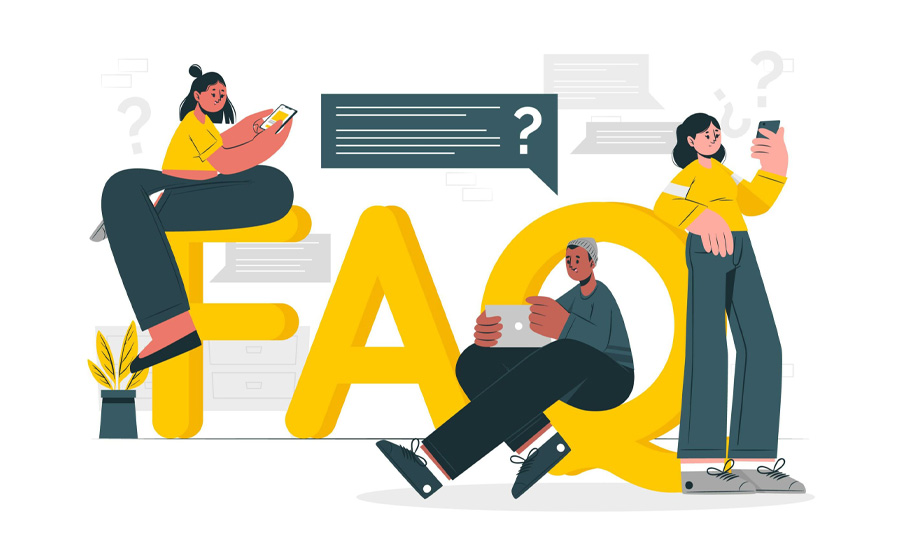
Q1: Can I sync IPTV playlists across different TVs using my smartphone?
Yes, many IPTV apps allow you to sync playlists across multiple devices, including smartphones, tablets, and TVs.order IPTV
Q2: What are the most reliable IPTV apps for managing playlists?
Popular and reliable IPTV apps include TiviMate, IPTV Smarters, and Perfect Player, all of which allow for playlist syncing.
Q3: How do I ensure smooth streaming when sharing IPTV playlists across multiple TVs?
Ensure that all devices are connected to a fast and stable Wi-Fi network, and consider upgrading your router for better bandwidth distribution.
Closing Statement
Sharing IPTV playlists across multiple TVs enhances convenience and accessibility, making it easier for users to enjoy their favorite content on different screens. Whether you choose to use cloud syncing, DLNA, a NAS, or a shared drive, each method offers its own advantages and can help streamline your IPTV experience.
How to Use IPTV in Offline Mode with Preloaded Content



