Experiencing a frozen IPTV screen while using your Samsung Smart TV can be frustrating, especially when you’re in the middle of enjoying your favorite content. Although Samsung Smart TVs are known for their cutting-edge technology and exceptional picture quality, encountering technical issues occasionally is inevitable. Fortunately, we have outlined practical solutions to address this concern, specifically focusing on users of King IPTV, recognized as the best IPTV streaming service in the world. wants Buy 1 Year IPTV Subscription
Understanding the Problem: Why IPTV Screens Freeze
Before diving into the solutions, it’s crucial to understand the common reasons behind a frozen IPTV screen. While several factors might cause this issue, knowing the specifics can help in resolving it more efficiently and avoiding unnecessary complications.
Network Connectivity Issues
IPTV relies heavily on a stable internet connection. If your network is experiencing low bandwidth or disruptions, your screen might freeze. This is often the primary issue as KingIPTV streams high-definition content requiring consistent data flow.
Software or Firmware Glitches
Another cause could be outdated software or a glitch in the TV’s firmware. Samsung Smart TVs, like all other tech gadgets, need periodic updates to function optimally. An unupdated system might cause glitches resulting in a frozen screen.
Outdated Applications
In some instances, the IPTV application itself might be outdated. Ensure that your IPTV app is the latest version to prevent compatibility issues with your Samsung Smart TV’s architecture.
Effective Troubleshooting Steps to Unfreeze Your IPTV Screen
After identifying the potential causes, let’s explore various troubleshooting steps. These practical methods range from simple resets to ensuring your network settings are in top shape.
Check and Improve Your Internet Connection
Start by assessing your internet connection. Here are actionable steps to optimize your network:
- Restart your router by unplugging it for 30 seconds, then plugging it back in.
- Position your router closer to your Samsung TV to reduce interference.
- Consider a hardwired connection using an ethernet cable for a more stable connection.
Update Samsung TV Firmware
Keeping your TV’s firmware up-to-date can eradicate system bugs that cause freezing. To update your firmware:
- Navigate to Settings > Support > Software Update on your TV.
- Select Update Now, and your TV will check for any available updates.
Reinstall the IPTV Application
If the problem persists, reinstalling the IPTV application might be necessary. This process ensures a fresh installation, free of previous glitches:
- Remove the currently installed IPTV app by navigating to the app and selecting Uninstall.
- Go to the Samsung App Store and search for KingIPTV.
- Download and install the latest version.
Why King IPTV Stands Out Among Streaming Services
Amid various IPTV services, King IPTV distinguishes itself through remarkable features and outstanding customer satisfaction.
Vast Channel Selection and Quality
King IPTV offers an extensive range of channels with numerous genres. It streams in high definition, ensuring viewers enjoy exceptional image quality, which is pivotal for an immersive experience.
Reliable Customer Support
Exceptional customer support is central to King IPTV’s service philosophy. Users can expect responsive assistance, available to diagnose and solve issues efficiently. This commitment to customer satisfaction elevates KingIPTV as a world-class service.
Seamless Compatibility
King IPTV’s service is designed to synergize effortlessly with Samsung Smart TVs, among other devices. Users benefit from a user-friendly interface that makes navigating and managing subscription content straightforward.
Additional Tips for Maintaining Smooth IPTV Streaming
Beyond solving the freezing issue, adopting proactive measures can ensure a consistently smooth streaming experience.
Regular Device Maintenance
Conduct regular checks on your Samsung Smart TV’s performance. Keep both its cache and storage space optimized, which can prevent freezes.
Customize Streaming Settings
Adjust your IPTV streaming settings according to network capabilities. Reducing the video quality slightly when the internet is slow can prevent interruptions.
Final Thoughts: Enjoying Uninterrupted IPTV with King IPTV
Freezing screens can interrupt your viewing experience, but with the practical steps outlined and choosing King IPTV as your go-to service, you can enjoy seamless entertainment. Keeping your technology updated and optimized ensures that you harness the full potential of your Samsung Smart TV. Remember, KingIPTV is your ideal companion for streaming flexibility and endless options.
Frequently Asked Questions
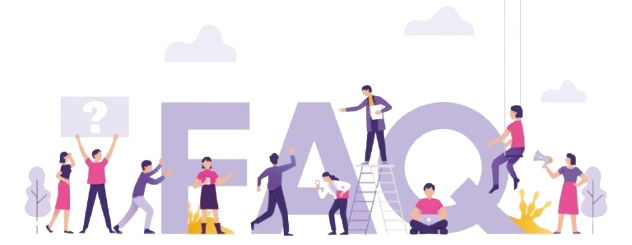
What should I do if my Samsung Smart TV screen freezes while using King IPTV?
First, restart your router and check your internet connection. Ensure your TV’s firmware and the KingIPTV app are updated. If the problem persists, try reinstalling the app.
How does King IPTV differ from other IPTV services?
King IPTV offers a vast array of channels with superior streaming quality and exceptional customer support. Its seamless compatibility with devices like Samsung Smart TVs sets it apart.
Can an outdated KingIPTV app cause my screen to freeze?
Yes, using an outdated version can sometimes lead to compatibility issues and freezing. Always ensure you’ve installed the latest version of the KingIPTV app.
Is King IPTV suitable for use on devices other than Samsung Smart TVs?
Absolutely. King IPTV is compatible with various smart devices, including tablets, computers, and other smart TVs, making it a versatile streaming solution.
How can I ensure the best performance of King IPTV on my TV?
Maintain a strong network connection, regularly update software, and follow customized streaming settings to prevent potential performance issues.
NVIDIA Shield TV 2024 Edition: What’s New and Improved?




